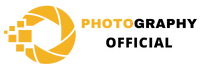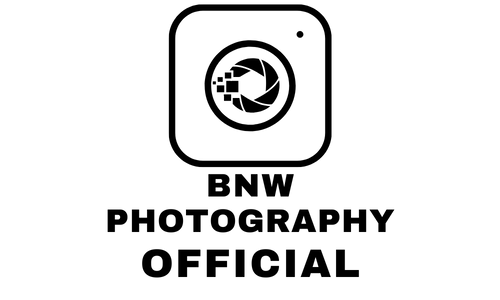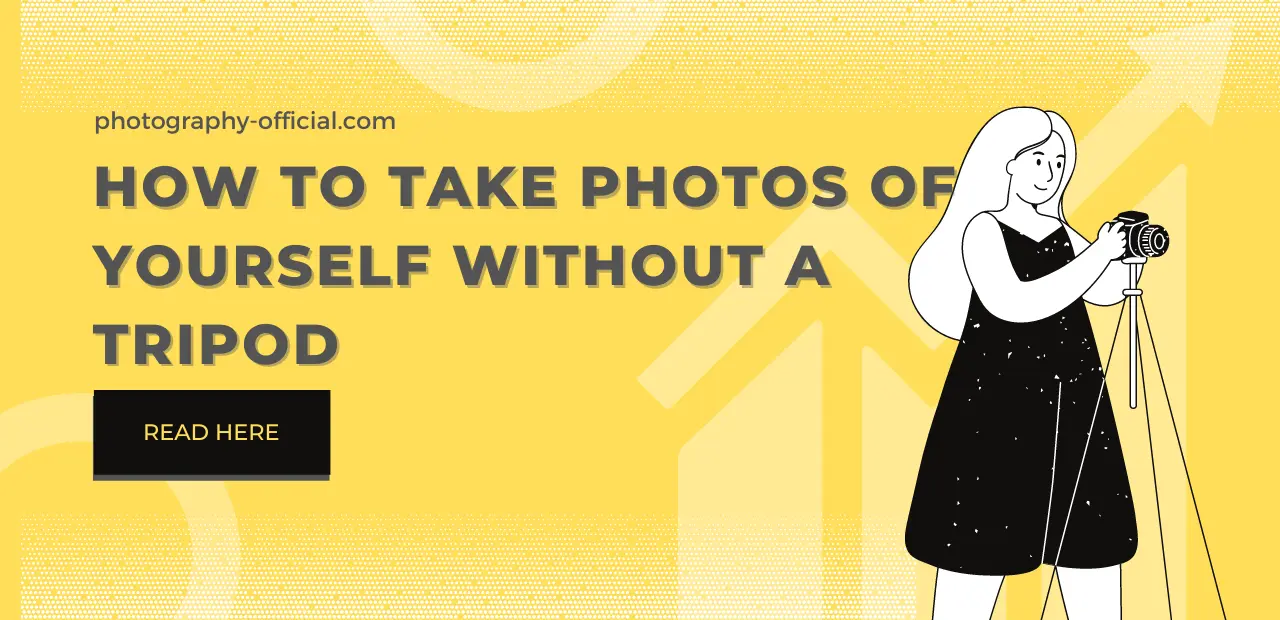How to Update Canon Rebel T7 Firmware
Keeping your Canon Rebel T7’s firmware up-to-date is crucial for optimal performance and usability. This article provides a comprehensive guide on identifying your current firmware version, sourcing the correct update, and successfully installing it on your camera. We also cover troubleshooting and post-update maintenance. Stay ahead with the latest features and improvements by regularly updating your Canon Rebel T7’s firmware.

- Understanding the Importance of Firmware Updates
- Preparing Your Canon Rebel T7 for the Firmware Update
- Identifying Your Current Firmware Version
- Finding the Right Firmware Update for Your Canon Rebel T7
- Downloading the New Firmware Version
- Transferring the Firmware Update to Your Camera
- Steps to Properly Install the Firmware Update
- Verifying the Successful Firmware Update
- Troubleshooting Issues During Firmware Update
- Maintaining Your Camera Post-Firmware Update
Understanding the Importance of Firmware Updates
The implementation of firmware updates is a critical aspect in maintaining the optimal performance and security of your Canon Rebel T7 camera. Firmware is essentially the software that runs your camera, and it controls almost everything from the camera’s speed to its focusing precision.
Understanding how to update canon rebel t firmware can significantly improve your device’s functionality. Firmware updates often include enhancements and bug fixes that can boost the camera’s performance, allowing you to enjoy features that were not originally available when you first bought the camera. For instance, updates can enhance image processing, autofocus, or even add completely new features to your camera.
Moreover, updating your Canon Rebel T7’s firmware can also fix potential security vulnerabilities, ensuring that your camera is protected against potential threats. This makes the process of learning how to update canon rebel t firmware an essential task for all Canon Rebel T7 users.
Preparing Your Canon Rebel T7 for the Firmware Update
Before initiating the firmware update, it’s imperative to properly prepare your Canon Rebel T7 to ensure a smooth and successful process. Begin by fully charging the battery of your camera to avoid disruption during the update. It’s also advisable to reset your camera settings to the factory default to ensure no pre-existing settings interfere with the update process.
Next, it’s crucial to have an SD card formatted to the camera. This can be done through the camera’s menu settings. The SD card will be used to transfer the firmware update file from your computer to the camera. Also, make sure your computer has a stable internet connection to download the firmware update file without any glitches.
Additionally, it is recommended to back up any important photos or videos on your camera as a precautionary measure, although the update process typically does not affect stored files.
Identifying Your Current Firmware Version
To ensure that you’re installing the correct update, you must first check out the current firmware version of your Canon Rebel T7. This crucial step is a preventive measure to avoid any possible software incompatibility issues that may arise during the update process.
To identify your Canon Rebel T7’s current firmware, switch on your camera and press the MENU button. Navigate through the settings until you reach the third wrench icon, symbolizing the ‘Setup’ menu. From here, scroll down to reach the ‘Firmware Ver.’ option. Upon selection, the screen will display your camera’s current firmware version.
By cross-referencing this information with the latest available update on Canon’s official website, you can ascertain whether your camera requires an update or not. Remember, it is essential to keep your camera’s firmware up-to-date to ensure optimal performance and access to new features or improvements.
Finding the Right Firmware Update for Your Canon Rebel T7
Navigating Canon’s official website for the appropriate firmware update for your Canon Rebel T7 can be a straightforward process when you know your current firmware version. The website has been intuitively designed, providing a seamless user experience.
You can start by selecting ‘Support & Downloads’ from the website’s main menu. From there, enter ‘Canon Rebel T7’ in the search bar and hit ‘Enter’. The search result will yield a dedicated product page where you will find the ‘Drivers & Downloads’ tab. Click on this tab and it will lead you to a page featuring various updates, including firmware updates.
Ensure you cross-check the firmware version listed on the website with your camera’s current firmware version. If the version on the website is newer, then it’s time to update. Click on the download link to get the firmware update file.
Downloading the New Firmware Version
Once you’ve identified the correct firmware version for your Canon Rebel T7, you are ready to proceed with the download. To ensure a smooth and successful operation, it’s vital to follow the provided instructions carefully.
Navigate to Canon’s official website and locate the support page for your specific camera model. Once on the page, find the section labeled ‘Firmware,’ and select the identified version. Click on the download link and save the file to a location on your computer that you can easily access.
Before you initiate the download, ensure your internet connection is stable to avoid any interruptions. The firmware file is usually compressed, so you will need a program capable of unzipping such files. After the download, locate the file on your system and decompress it.
It’s important to note that downloading the firmware is just the first part of the process. The next step will require you to transfer the firmware file to your camera’s memory card. This step will be discussed in detail in our next topic – ‘Transferring the Firmware File to Your Canon Rebel T7.’
Transferring the Firmware Update to Your Camera
Having downloaded the firmware update for your Canon Rebel T7, you must now proceed with transferring it to the camera’s memory card, and this involves connecting your camera to the computer via a USB cable.
Firstly, ensure your memory card is inserted into the camera and that the camera’s battery is fully charged to prevent interruptions. Connect your camera to the computer using the USB cable. The computer should recognize the device and show it as a drive.
Next, navigate to the drive on your computer and open it. Look for the firmware file you downloaded and copy it. Go back to the camera’s drive, open it, and paste the firmware file into the root directory. Be certain not to place it in any of the folders in the drive.
After transferring, disconnect the camera safely from the computer. To install the update, switch on the camera and navigate to the ‘Firmware Ver.’ option in your settings menu. Select it and follow the prompts to start the update process. Remember to keep your camera powered on during this process to avoid any issues.
Steps to Properly Install the Firmware Update
To ensure a successful firmware update, you need to meticulously follow the outlined steps. Once the firmware update file has been transferred to your camera, the next stage is the installation process.
Firstly, ensure your Canon Rebel T7 camera is powered off. Insert the memory card with the firmware update file into the designated slot. Next, turn on the camera and navigate to the setup menu option. Here, you will find the firmware version option. Upon clicking this, a prompt will appear, asking you to confirm the firmware update process.
It’s crucial to ensure your camera’s battery is fully charged before commencing with the update because if your device powers off during installation, it may render the camera inoperable. Once the update is in progress, do not turn off the camera or attempt to operate it until the update completes.
After the update is completed, the camera will restart automatically. You can verify the update by checking the firmware version in the setup menu. Always remember to delete the firmware file from your memory card after completing the update to avoid reinstallation.
Verifying the Successful Firmware Update
Every single successful firmware update should be verified by checking the current firmware version displayed in your Canon Rebel T7’s setup menu. This step is essential as it confirms whether the update process has been executed properly. Without this verification, you risk operating your camera with outdated or faulty firmware, which can lead to diminished performance and potential software issues.
After installing the firmware update, access the setup menu by pressing the menu button on the back of the camera. Navigate to the third setup tab and select ‘Firmware Ver.’. The displayed version should match the recently installed update. If the numbers do not align, this implies that the update was not successfully installed and needs to be repeated.
The verification process is as important as the installation process. It ensures that your camera is equipped with the latest features and improvements provided by the manufacturer. Through verification, you not only confirm the success of the update but also safeguard your device from potential software mishaps. Keep in mind that a successful firmware update is one that has been installed and verified.
Troubleshooting Issues During Firmware Update
Addressing problems encountered during a firmware update requires a comprehensive understanding of the error messages and a systematic approach to troubleshooting. The Canon Rebel T7 camera, like many digital devices, occasionally requires a firmware update to ensure optimal functionality. However, several issues may surface during this process, including failure to initiate the update, incomplete updates, or the camera malfunctioning post-update.
When troubleshooting, it’s crucial to first verify that the correct firmware version was downloaded and the camera’s battery is sufficiently charged. If the update fails to initiate, check the memory card’s format and capacity. The camera may not recognize incompatible cards, hence preventing the update. If the update appears incomplete, consider re-downloading the firmware, as the initial file may have been corrupt.
Post-update issues can be a bit more complex. If the camera malfunctions, a factory reset may be warranted. However, consult the manufacturer or a professional technician to avoid causing further damage. Troubleshooting firmware update issues can be daunting but with a systematic approach based on understanding potential problems, solutions can be effectively applied.
Maintaining Your Camera Post-Firmware Update
After successfully updating your Canon Rebel T7’s firmware, it’s imperative to regularly check for subsequent updates and perform routine maintenance, ensuring the camera continues to function optimally. Firmware updates often include bug fixes and enhancements that can improve the overall performance of your camera. Thus, regular checks for updates can help maintain and even enhance your camera’s capabilities.
Maintenance of your Canon Rebel T7 should also involve regularly cleaning the camera, particularly the lens and sensor. Keeping these components free from dust and debris is crucial in maintaining the quality of your images. Use a blower or brush to remove dust and always handle these delicate parts with great care.
Furthermore, batteries should be recharged only when they are nearly empty, and memory cards should be formatted inside the camera, not on a computer. These steps can prolong the lifespan of your camera’s essential components.
Lastly, storing the camera properly is also important. Avoid extreme temperatures and always remove the battery if you’re not going to use the camera for a long period. Following these maintenance tips will ensure your camera remains in top condition.