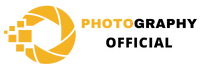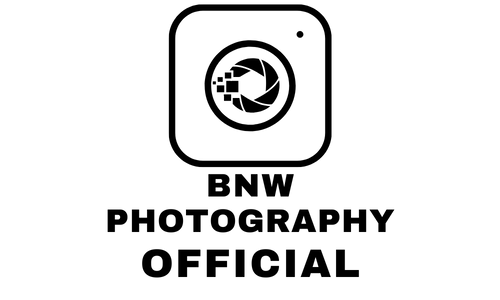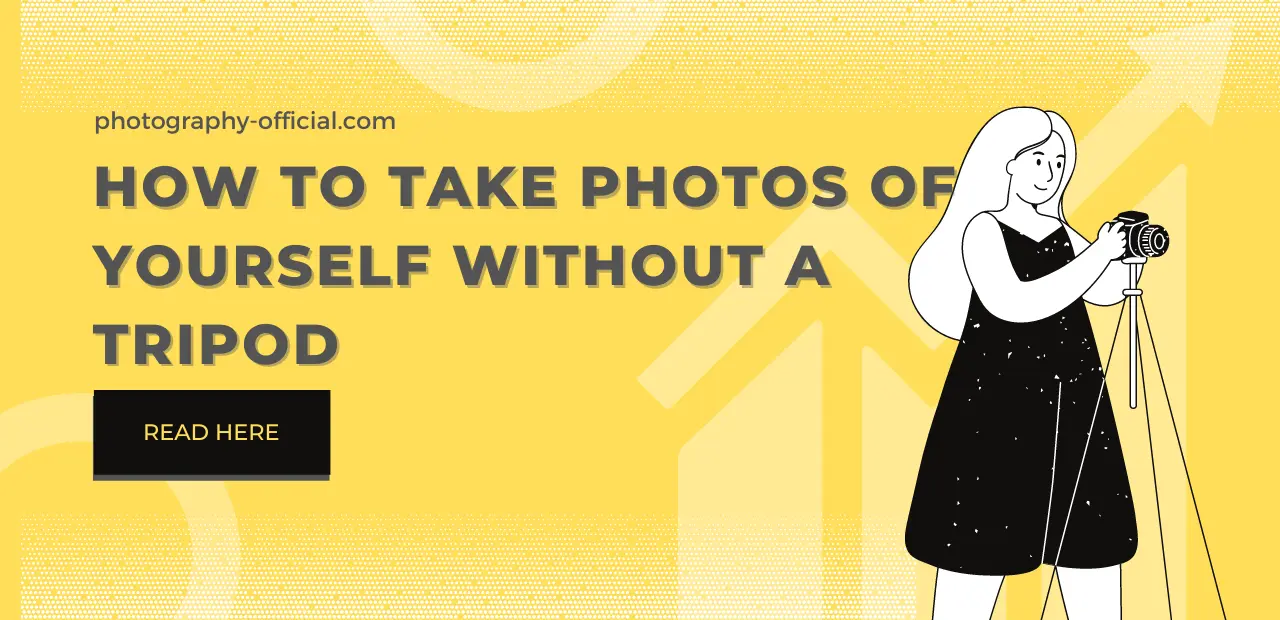What Is GoPro Superview?
In this post, you can read about the great feature that some GoPro cameras offer, so you will find out what is GoPro superview, how to turn it on, and tips on when to use it.
Superview is a feature that starts with a 4:3 (full sensor) and dynamically stretches the 4:3 footage to fit 16:9 (dynamically means that the middle of the camera lens does not get stretched while the edges get stretched to fit the 16:9 ratio).

Detailed explanation on What Is GoPro Superview
GoPro Superview is one of the digital lenses (formally known as the field of view, FOV) that GoPro started introducing on GoPro Hero 8 and above. Even though GoPros have fixed focal lengths, their introduction of those digital lenses come in very handy. They give you a slight crop into your image and can either reduce or exaggerate the fish eye effect (an extra wide angle lens known as a “fisheye” distorts the landscape or subject to produce a hemispherical or wide panoramic picture. It creates pictures that have a distorted, round and very broad appearance, much as when you peek through a door’s peephole.)
The easiest answer to the question “ What is GoPro superview“ would be that superview is a wider option than the normal wide setting which gives more distortion on straight edges toward the sides (the wide setting is 4:3 with the top and bottom cropped off to fit 16:9). If you want to avoid that distortion and more freedom in post-production, you can shoot in 4:3 and edit later which takes time. So, that is the decision that you can make depending on your preferences.
GoPro superview is great for getting a POV perspective of your whole body, but still at cost of having that warped fish-eye effect which is the disadvantage of this mode. A camera method called a POV shot records footage from a certain viewpoint. It demonstrates to the spectator what the character is seeing in the first person. The most common way to do this is to show a character looking at something, then another shot of the character reacting to it. If you don`t want any warp effect go for a linear lens.
Superview is ideal for beginners who want to capture a bit more footage. Depending on the mounting position of your GoPro camera it will give you different results. For example, if it is mounted on the back of your bike it makes a difference because brings you more into the video and it almost feels like you are there because it gives a better impression of speed and drives the eye toward the center of the shot. Also if it is mounted on the helmet you will get more footage but in the front, you can get away with wide.
Superview is also great for classic skate style, but if you want to do slow motion or some close-ups it is better to go with wide.
It is important to note that Superview is one of the video mode presets and you cannot use it for photos. It is better to capture images with a 4:3 aspect ratio because the majority of social media platforms and print publications are both compatible with the 4:3 aspect ratio (the relation between the width and height of the picture or video that is being displayed).
How to enable superview mode on GoPro?
The answer to the question “ What is GoPro superview“ would not be complete without instructions on how to enable it, so below you can find a detailed introduction.
Presets are a great way to get the most out of your GoPro, elevate your videos, and avoid the common beginner mistake of shooting in default settings. They are predetermined custom settings that you can quickly enable without needing to dive deep into the menu.
Turn on your GoPro and enable presets by setting your controls to ProMode, not EasyMode because they are not available in that mode. Those are a bunch of settings that GoPro has created themselves to enable easier and faster usage.
To enable video mode presets, cycle through camera modes by swiping left or right on the back of the LCD screen or by pressing the power button on the side of the camera. On the bottom center of the screen there is an oval and for accessing presets, tap on it. After that, five of the presets will pop up on your screen. There is a standard, full frame, activity, cinematic and extra slow-mo.
To activate any of these you just have to click on it and it is important to note that those are default settings.
If you don`t want to shoot everything in 5.3k, GoPro allows you to edit those presets how you want, you can even create your own. If you want to shoot in 4k 120 frames per second that gives amazing quality and slows down footage you just have to press a little pencil icon on the screen and change settings in presets. So by clicking the pencil icon you will be able to choose resolution, fps, lens, and other.
If you want to go on another preset press the preset button on the bottom and it will again give you the list of preset settings. So it is very easy to maneuver through those preset settings.
Lens options in the standard profile are linear, which is the same as the 19 to 30 mil lens, horizon lock (the horizon always stays perfectly still no matter how you twist the camera), wide, and superview which is really wide. These settings will give you narrower or wider fields of view that you and your audience see.
There you can choose an aspect ratio that describes the shape of your video, there are 16:9, 4:3 which is a full-screen mode, and 8:7 which can be found on a new sensor that is in GoPro Hero Black. Since most modern TVs, tablets, phones, and computers have 16:9 displays it would be best to stick to that aspect ratio for video unless otherwise needed.
Next to the aspect ratio, you can also select the resolution. You can choose between 5.3k, 4k, 2.7k, and 1080p. On the bottom, you can find frame rates that vary from 240fps to 24fps (fps stands for frame per second, the measure of display device performance used in video capture, playback, and video gaming, the higher fps means slower output).
If you want to learn more about GoPro features make sure to check out my post about night vision on GoPro and how to modify it to have night vision.