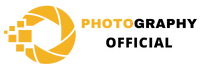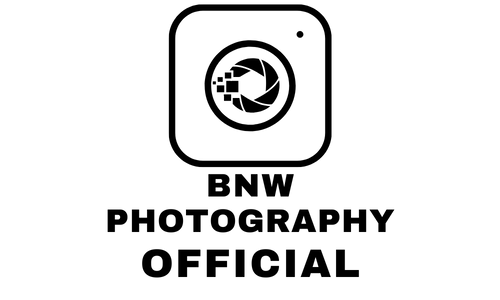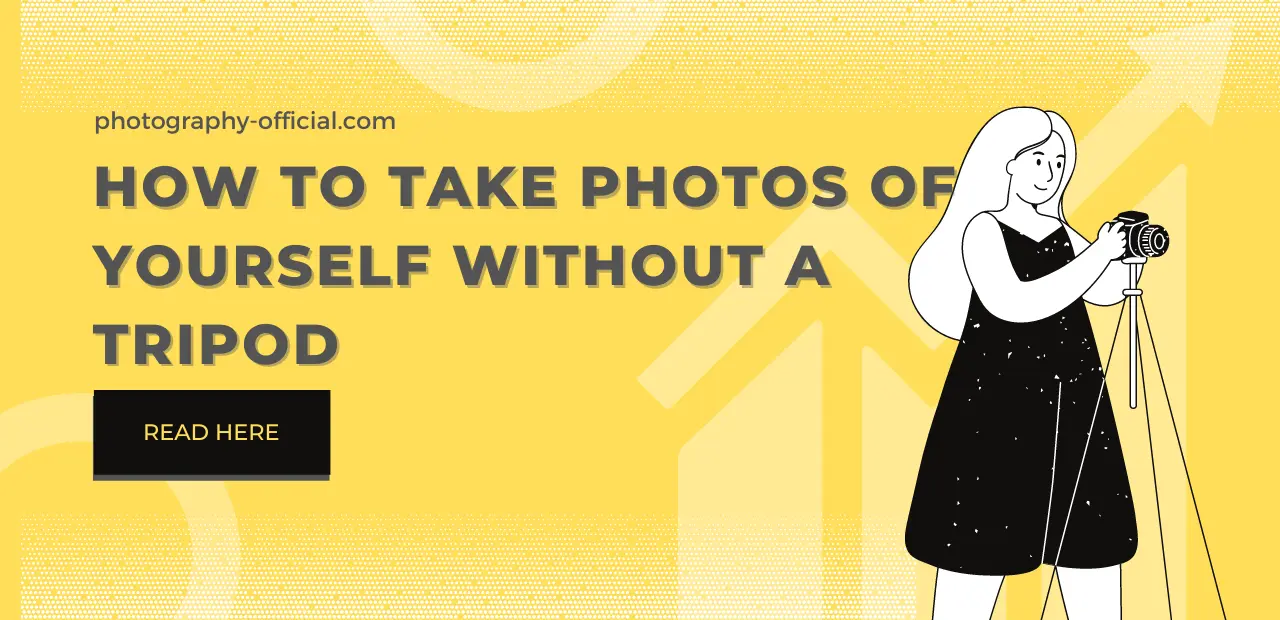What Is The Best GoPro for Running?
The durability, lightweight design, and advanced features of newer models like high-quality video and hyper-smooth video stabilization make GoPro for running.
So, in the text below you can find what is the best GoPro for running and some ideas for angles, motions, and settings that can be helpful to film interesting videos.

The Best GoPro for Runnig
GoPro HERO10 Black

GoPro Hero 10 black has many useful features that make it great for filming videos while running. It has hyper-smooth video stabilization that helps to keep your video steady and smooth even when running on uneven terrain. The jittery shaky footage is the main problem of filming when moving, so this feature automatically adjusts the field of view to keep the subject centered and stable.
To get more stabilization out of your GoPro you can go with Boost mode which allows even more stabilization. Another mode that is included with hyper-smooth video stabilization is a Linear mode which can be very useful if you are doing product video while running, to capture the product in a most natural way without distortion or a fisheye.
The camera is able to film high-quality video in 4k resolution at 60 frames per second (fps) and 1080p resolution at up to 240 fps which allows smooth slow-motion playback. GoPro 10 has a feature called QuickStories that allows you to automatically create short videos using footage and photos from your camera, which is very handy nowadays for creating social media content. It also allows live streaming with a GoPro Plus subscription because GoPro 10 doesn’t have the built-in capability to live stream.
Another very useful feature of GoPro Hero 10 Black for running is voice control. It allows you to start and stop recording and change settings. When you are in a horizontal mode slide from the upper section of the screen and press on the icon of voice control to enable it. If the icon turns blue that means that it is turned on, and to disable it just press on it once again. To find voice commands slide from the left section of the screen to the right and go to Preferences -> Voice control and you will have a list of voice controls for GoPro Hero 10 Black.
Its rugged design and the fact that it is waterproof, allow you to go on a run with your GoPro in any weather conditions.
The features that allow you to make interesting running videos are GPS and performance data overlay, Slow-motion capture, and Time Warp.
To overly your GPS data over your GoPro videos you have to make sure to enable GPS before you film the video. To see if is it enabled, swipe up from the top and check if there is a line through a little icon that says GPS. If there is a line that means that GPS is disabled, so you have to the Preferences -> Regional -> GPS -> On. Also, to absolutely make sure that you are capturing your GPS telemetry, wait minute or two after powering your GoPro to allow GoPro to acquire GPS satellites. Once you have recorded your footage and you want that GPS telemetry data over top use the GoPro app, which can be downloaded from the app store for free.
Slow-motion capture is a great way to highlight details of your running, form, and technique. To get the most out of that way of filming make sure to use the correct mode to get the highest quality footage, use the best settings, find creative angles to make your slow-motion videos cooler, film in good lighting, and film more footage than you think you need.
Time Warp (With a GoPro Plus Subscription) is a hyper-lapse where the camera is moving and the subject matter is not, as opposed to time-lapse where the camera is fixed, usually mounted on a tripod and the subject matter is moving, for example, time-lapse of clouds in the sky. So if you want hyper lapse when running you will get nice and smooth footage with a little bit of jitter with this feature. With this type of video, you can show your progression or interesting surrounding while you are running.
There is one interesting advantage of time warp. At any time you can go back to real-time, which is very handy if you come across something interesting that you want to film you just have to press start real-time on the bottom of the screen, and on top of that it is also going to record audio if you want to do a little bit of commentary.
GoPro Hero 10 includes duration capture which can be interesting during the race because that option allows for saving battery life. To do so, you have to tell your GoPro to turn itself automatically after whatever interval you set, from 15 seconds to 3 hours. This can be a nice battery saver option if you are not filming long clips while running, but it has one downside. In that turned-down time, you can miss something that could make the video stand out, so maybe it is better to think about using it. To access the duration capture option, go into video mode and set up Activity.
If money is the factor in your decision and you have more to spend on a primary market camera the 10 will be a great option for you, but if you don’t the 9 and even the 8 will work just fine. That is the case because they have features that the 10 also has.
All of these cameras have at least 4k shooting capacity, at nine 5k and the 10 5,3k. They all have superior stabilization with the newer incarnations. It is important to note that this technology is the best on the GoPro 10 because it is the newer model.
All three cameras have horizon leveling, meaning that you can hold at the angle and still have what you are shooting look like it is leveled in the clip. Some of the previous models, like Hero 8 and 9 have up to 8x slow-mo at 1080, and GoPro Hero 10 can do it at 2.7k. Duration capture is also included in GoPro Hero 9 Black.
GoPro HERO10 Black

GoPro Hero 11 offers few improvements over the GoPro hero 10. It has the ability to shoot 4k videos at 60 fps and 1080 and 240 fps. It also has improved Hyper smooth video stabilization, added the ability to live stream directly to YouTube, an increase in bit rate, and longer battery life.
The main difference between GoPro hero 11 and 10 is the new and bigger sensor that enables a new aspect ratio, 8:7. This aspect ratio has advantages and disadvantages and it is up to you to decide if you want that option in your GoPro camera. The 8:7 aspect ratio gives more options whether you are shooting for a regular standard kind of format video or something vertical, so you don’t have to decide that right away.
You can shoot whatever you want and then decide how you want to frame it. It gives some flexibility in the shot, but there are limitations in the frame rate. To be specific, if you want to use 5.3k resolution, or use a full sensor you only get 30 fps or if you want to film in 4k resolution you can get 60 fps. So, if you love high frame rates this can be a disadvantage.
Updated hyper-smooth video stabilization is useful for trail videos where you are not slowing down, so at a regular speed, you can see those improvements. But, if you are slowing down your videos those improvements are not that seeable.
Regarding that increase in bit rate, now you can shoot 8-bit and 10-bit color modes which means that it is able to record a video with a different number of color shades and to be specific 8-bit mode records with a total of 256 shades for each of the three primary colors and 10-bit mode can record a video with 1024 shades for each of primary colors. This is a pro feature that can benefit some people, but if you don’t do a lot of color grading you can get buy without it, like a majority of the people.
GoPro Hero 11 has a removable Enduro battery that can be easily removed and replaced. The battery lasts slightly longer than one on the GoPro Hero 10 and allows more recording time. But, you should keep in mind that the new Hyper smooth uses more battery than one in previous versions.
How To Use GoPro for Running?

To figure out how to use GoPro for running you have to get out there and experiment with settings and movements and find your way of getting creative with the camera. The way of your filming determines the quality and entertainment of your video. It is important to note that movements should be smooth and that you can do extended and close-up shots.
My advice for you is to avoid mounts because that way your footage is limited to one shot, for example, if the camera is mounted on the chest, you will only get what is in front of you in the shot and that can get boring really quickly. Instead of that don’t hesitate to carry your camera or have it mounted on a stick because that will give you more creative freedom and with that come more interesting video.
Using a stick gives you a lot of options and angles to film from. You can film with the camera on your eye or shoulder level, in front of you, you can have it look at you from the side or flip the camera around to get the camera behind you. The last one takes a lot of practice and make sure to have your camera really tightened. This way you give your viewer the feeling that somebody is running behind you and sometimes you get a good shot, but sometimes you don’t, so don’t beat yourself up because it needs practice.
Another great way to get interesting videos, especially if you are doing product reviews of sneakers is to have the camera looking at your feet. If you decide to film this way, make sure to have your camera perpendicular to the ground because that makes the object more realistic, and you or your viewers get a better idea of what you are filming. Also, as for the filming from the back you have to make sure that the camera is correctly mounted and well tightened to avoid any mishaps.
When using GoPro for running you have to think of camera settings for the video that you want to shoot. In terms of settings, the frame rate is very important.
If you want to slow down your footage in slow motion it is best to shoot at 1080 and 120 frames per second. This setup is considered optimal for slow-motion because 1080 is standard high resolution, supported by most of the editing software, which means an easier job in post-production and 120 frames per second (fps) allows more detailed and smoother slow-motion playback.
Depending on the video that you are doing you can use a wide-angle or linear mode. If you want to capture more of the background GoPro Wide angle or Super-view are great features, just keep in mind that there can be slight distortion and linear mode is for more natural footage. To find out more about Super-view mode and how to use it you can read my previous post on the topic “What is GoPro Superview?”
If you want a more professional-looking video you can enable the Pro-Tune feature which is a manual control option that gives you more control over camera settings like ISO, shutter speed, and white balance. When you turn on Pro-Tune it ups the quality of the video by turning up the BIT rate which makes your footage more crisp and clear when you are doing footage in high motion. It is important to note that it will take up more space on your SD card, so you will have to decide for yourself whether you want to use it.
Also turning on Pro-tune unlocks a whole new set of capture settings that you can really use to make the most out of your GoPro. Some of those features include white balance, which allows you to adjust the color temperature of your footage. It is set to auto by default and does a really good job in that mode. Another feature is ISO which affects the amount of light that you will have in your footage in lower-light situations, which is great if you go for a run at dusk or night. Also, you can set up the sharpness and color profile of the footage.
If you are on a run, and want to film something interesting, but don’t want one hour-long video or even more on your SD card Looping mode is a great feature that you might want to try. It allows the camera to continuously record in time segments that you adjust (GoPro offers 2, 20, or 60 minutes) and then overwrites the oldest footage when the SD card is full.
This feature is very handy because this way you cannot miss an interesting moment during your run. Just keep in mind that looping mode can be turned off and the footage can be saved at any time, which means that looping will start recording and you can stop it whenever you catch the action. The downside of this mode is that it runs your battery down, so you have to be prepared. To find out more about it, here is a link that you can visit.
It is kind of hard to find in the settings because this mode is not one of the presets. When you go to the video settings scroll down to the add button and press it and then you can select Looping mode. The sections that this mode allows you to customize are, resolution and FPS, lens, looping interval, and hyper smooth.
Spot metering is a feature that can be very handy when you are using your GoPro for running and the background is very dark like through the park with a lot of trees or a forest, but you don’t want to use spot metering if your scenery will be changing within the shot and if you have a well-lit scene that doesn’t have any drastic darker or very bright areas.
Metering refers to how the camera takes in light and judges the exposure value based on it, so the camera will look entire scene and will come up with an average exposure value based on all of that data, and spot metering allows the camera to forget about the rest of the scene and only focus on the center of the frame. So, it is very important to know when to enable it, because otherwise, you will get weird exposures.
To explain it better, let’s get back through a park with a lot of trees that create your background to be dark. In that case camera’s automatic exposure might try to brighten the entire shot, making the subject washed out. But with enabled spot metering the camera will make sure that the subject is properly exposed, and the background remains dark.
So, in order to use your GoPro for running you can work on the tips about motion, angles, and settings that I gave you and find ones that you will enjoy.